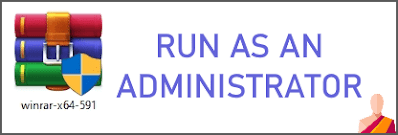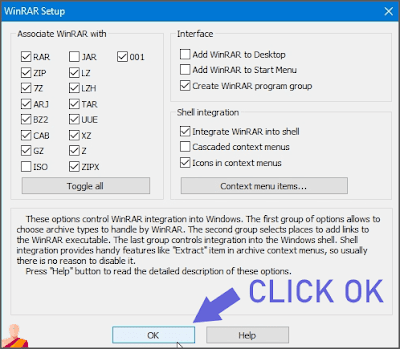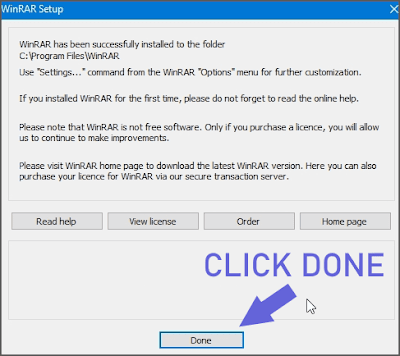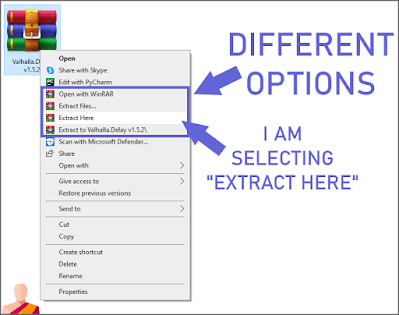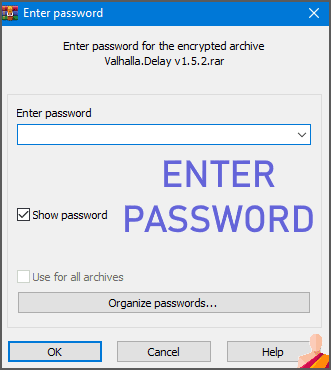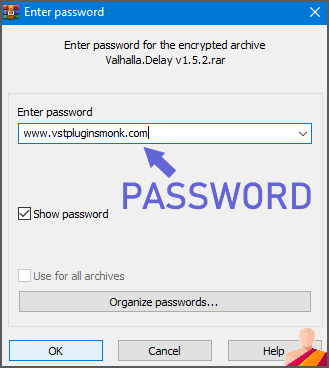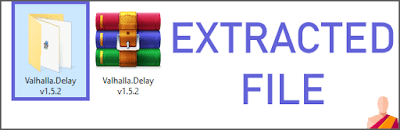This is a Step-by-Step Tutorial on "How to Extract Compressed Files Using WinRAR".
But first, Let me give you a brief description of compressed files.
What are Compressed Files?
As the name suggests, compressing something means decreasing its size.So, A compressed file is any file containing one or more files which is smaller than their original file size. This Compression process makes downloading faster and easier by decreasing the size of large files. Common compressed file extensions are .ZIP, .RAR, .ARJ, .TAR.GZ, and .TGZ.
What does it mean when we say "Extract Compressed File"?
The Process of converting one or more large files into Single File is called Compression. When we say "Extract the Compressed File", we are asking you to decompress the file and recover its original files. But you need a tool to do so. There are a lot of tools in the market. For Example, WinRAR,7-Zip, WinZip, Win Archiver, PeaZip etc.
But we recommend WinRAR as it is easy to use and most popular among file compressors.
I hope you got the brief introduction of compressed files. Now, Let's Start The Tutorial.
I have provided both Video & Written (text) tutorial for
your convenience. You can follow either of them.alert-info
WinRAR Video Tutorial
Watch this Video carefully. You need to follow these steps for extracting compressed files.
Written(Text) Tutorial with Images
Read this tutorial carefully. I have covered each and evey step.
- Download WinRAR by clicking the download button below.
Download WinRAR/download/button
- After Downloading, Run the Setup File as an Administrator
- WinRAR Installer will Popup on your screen. Click Install to start the Installation Process. After that follow the Instructions given in the images below.
Installation of WinRAR is Completed
- Now, I will extract a Compressed File using WinRAR. For demonstration, I will extract Valhalla.Delay v1.5.2.Rar (See Image Below).
- Select the File and Right Click on your Mouse.
- You will See four different Options for extracting (See Image Below). To Extract, Select "Extract Here".
You can also view the contents of the compressed file by Clicking "Open with WinRAR"
- To protect our uploaded files from spammers and hackers, we password-protect them. So, When you will click "Extract Here", you will be asked to enter Password.
Note: You will we asked to enter the password only for password protected files. If the Compressed File is not Password Protected, then it will simple start extracting.
- We use our website name as password. So, Type the password given below. (See Image)
Password -
www.vstpluginsmonk.com
Note: We don't use different passwords for different files. We use
ony www.vstpluginsmonk.com as our password. alert-success
- After typing password, click OK and will start extracting the files. A New Folder will be made containing the contents of the compressed files.
- Now, Let us open the folder and see the contents inside it.
You can see that the Contents of the Valhalla.Delay v1.5.2.Rar has been successfully extracted.
I hope this tutorial was helpful for you. If you are still facing problems while extracting, then please watch the video tutorial.
Thank you for reading this post